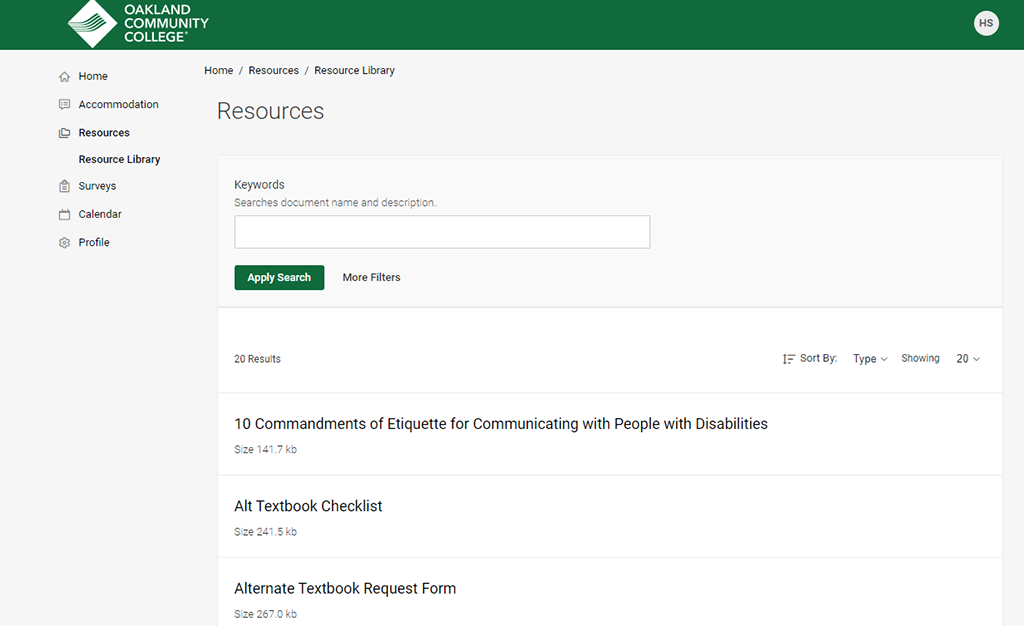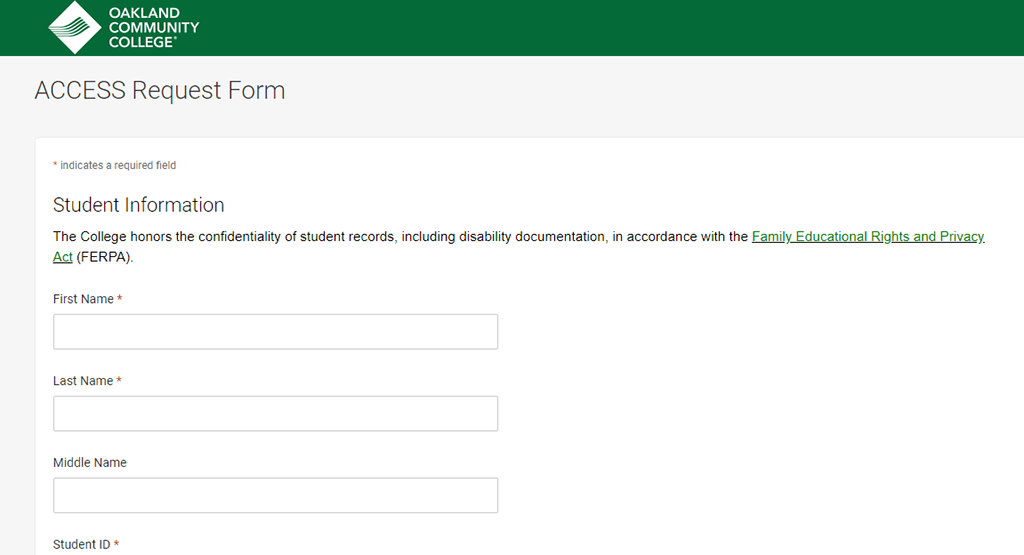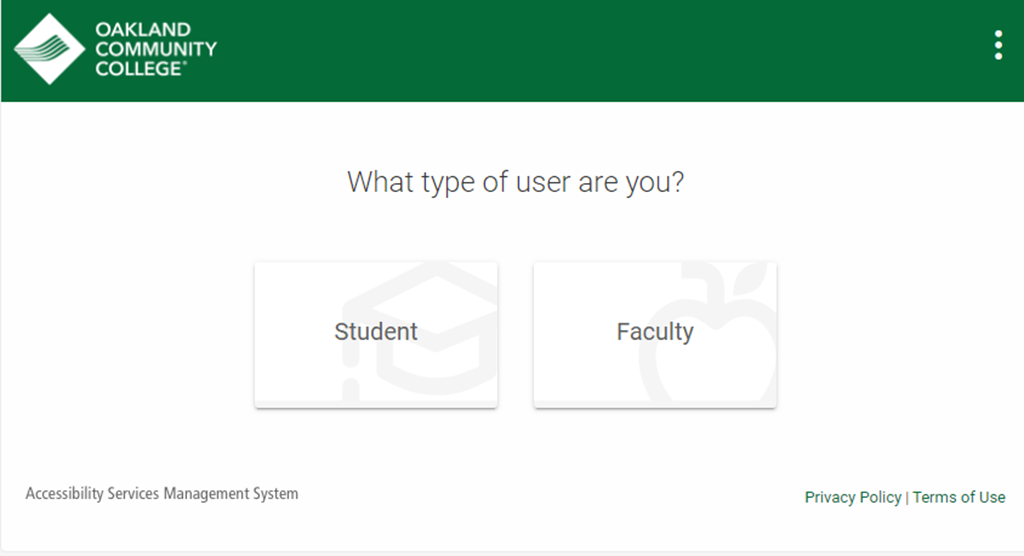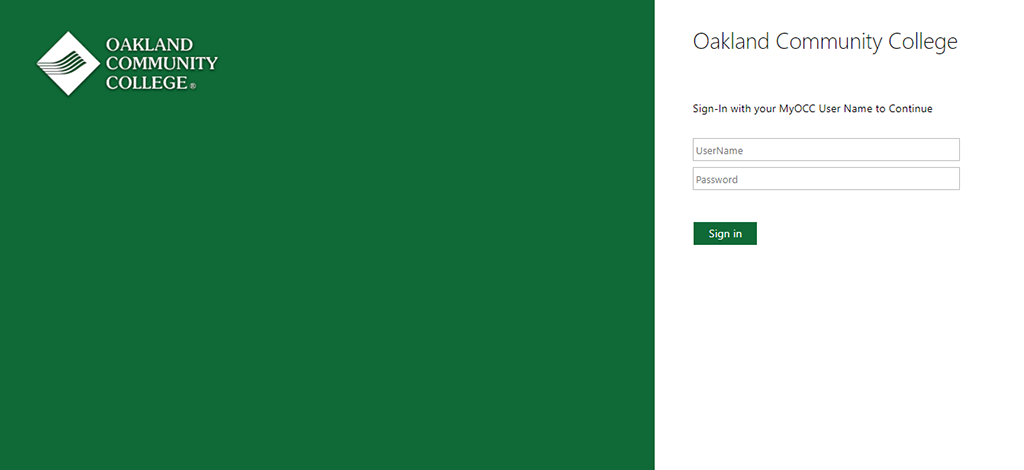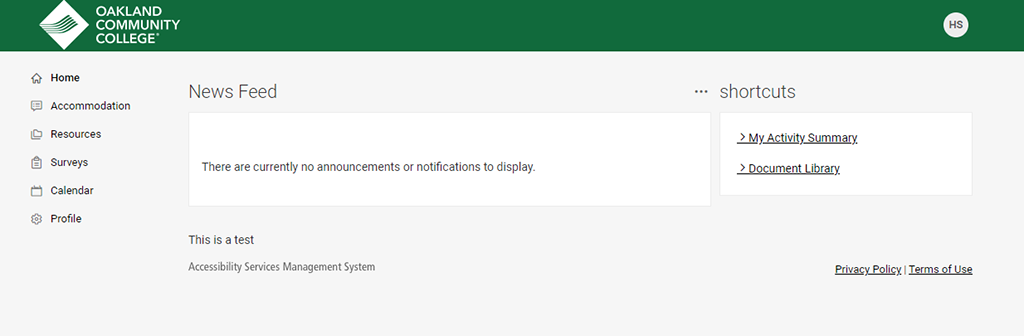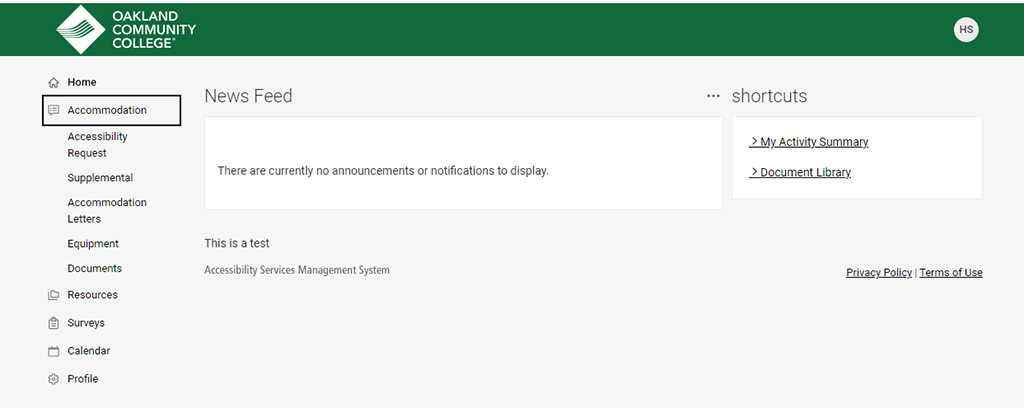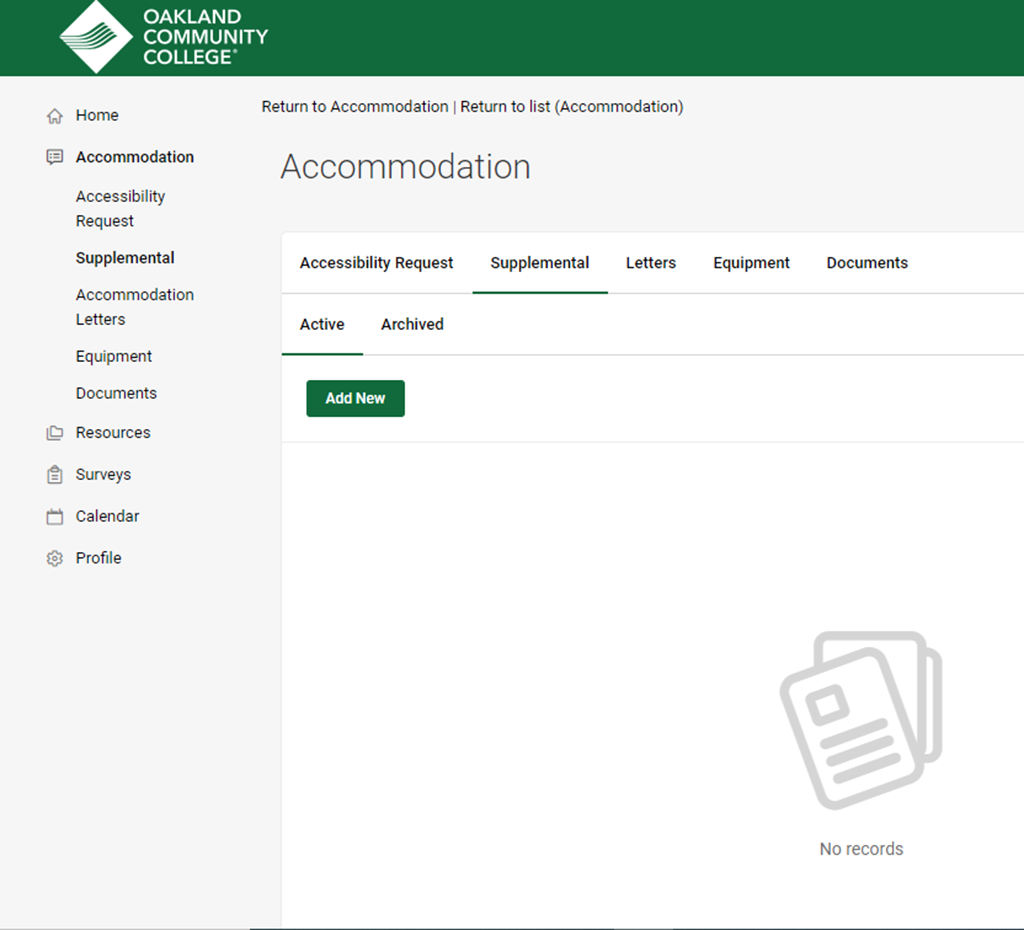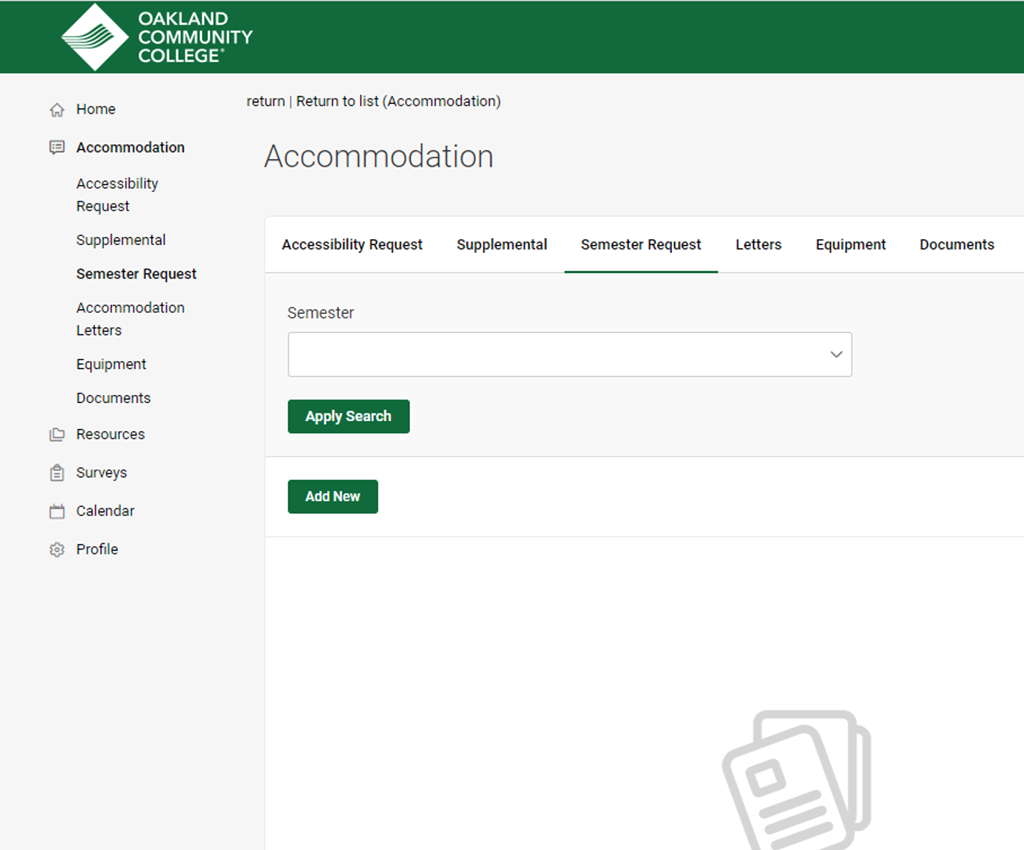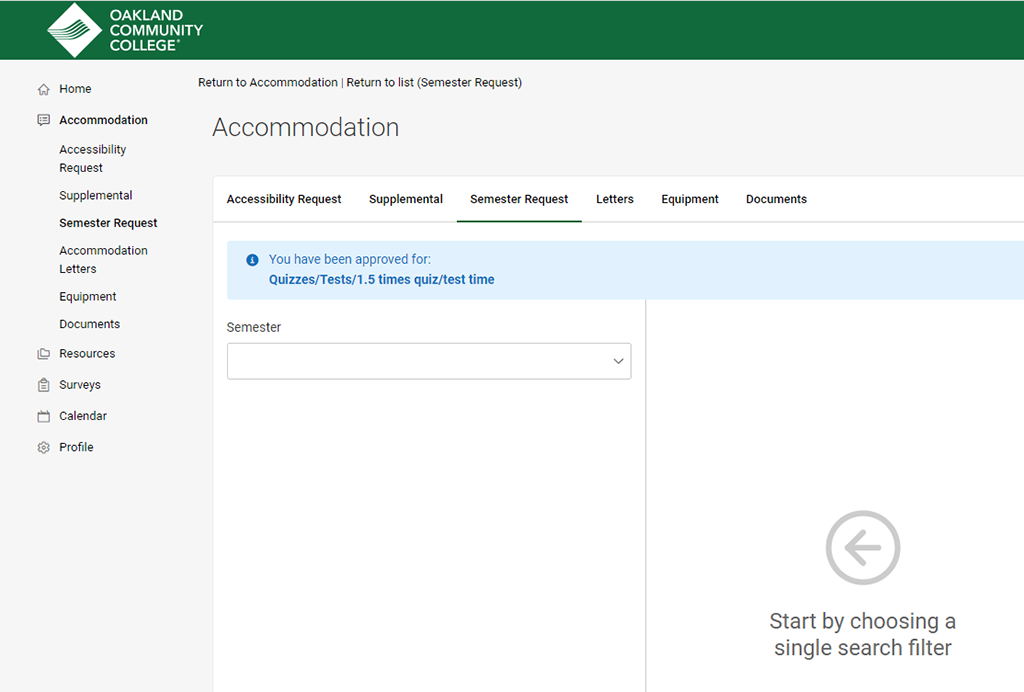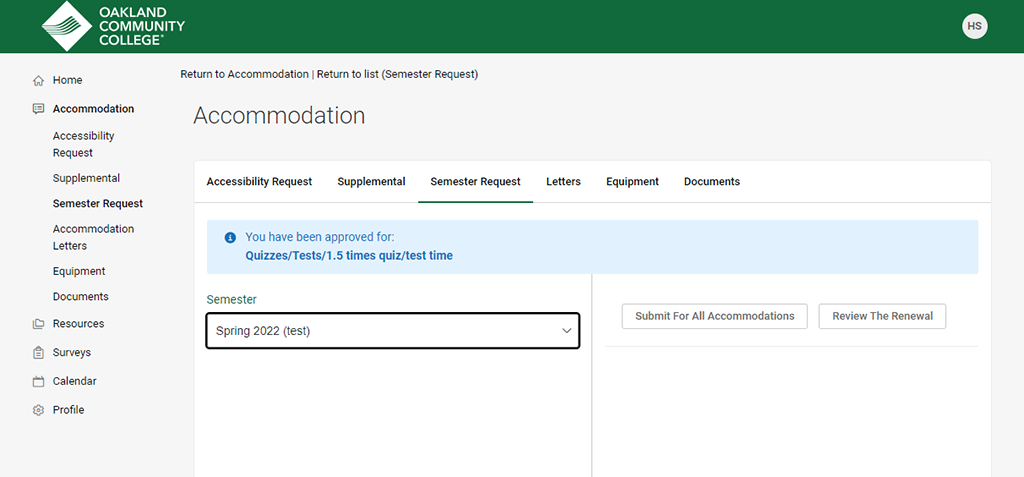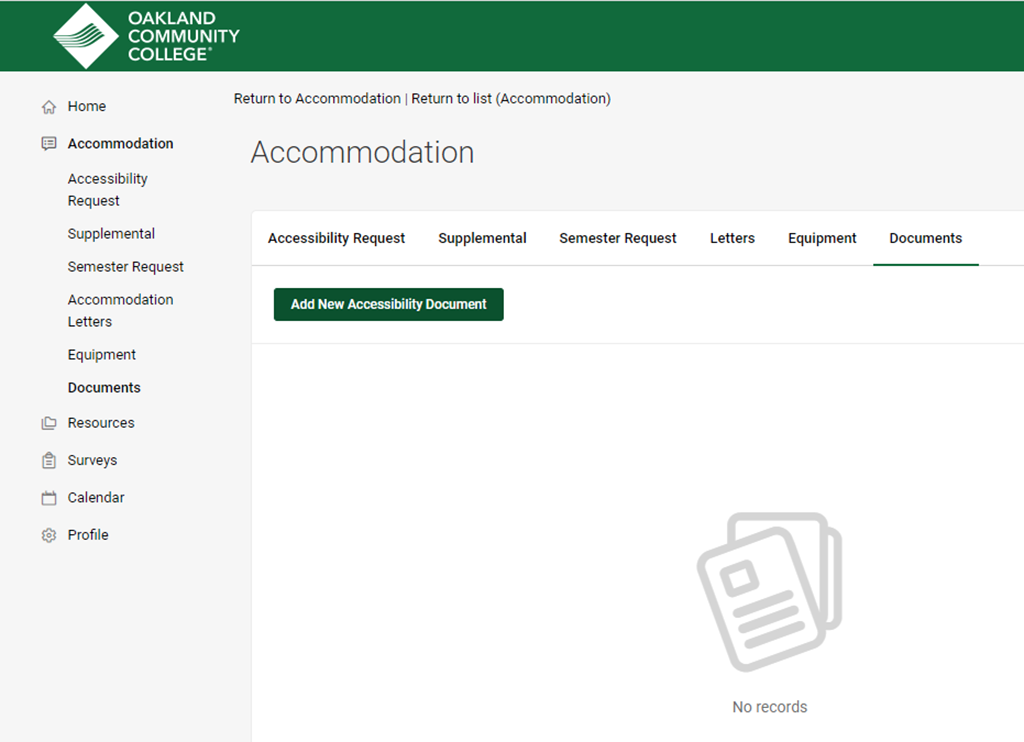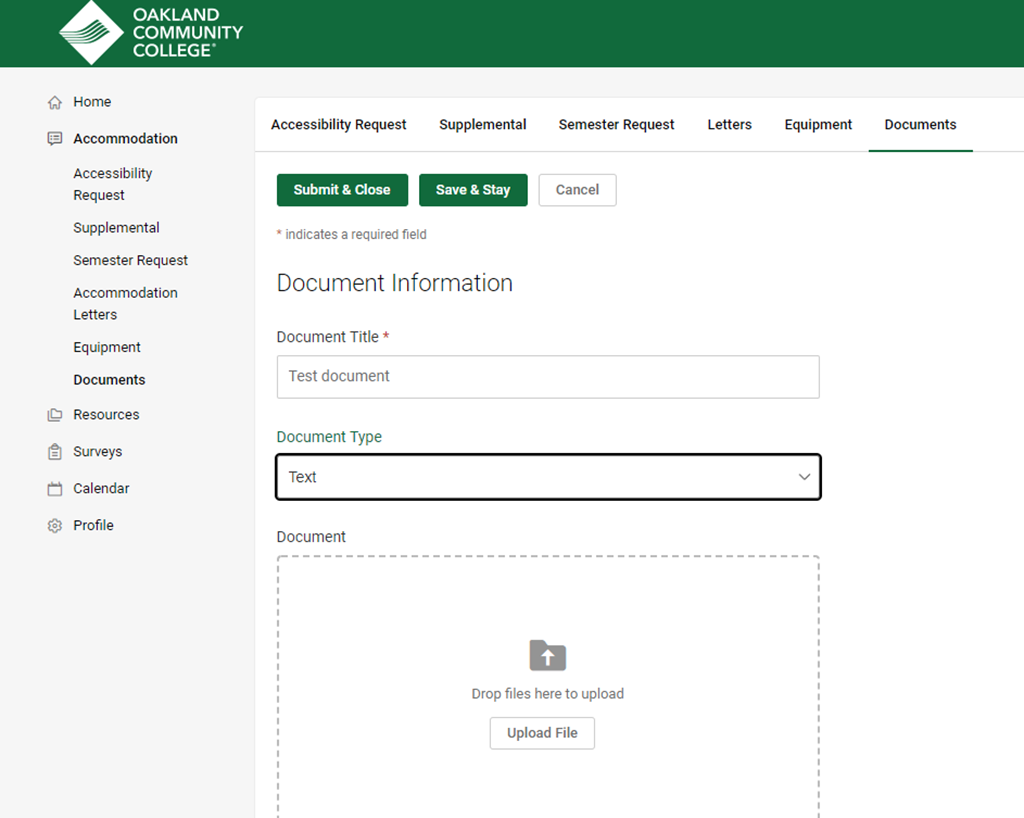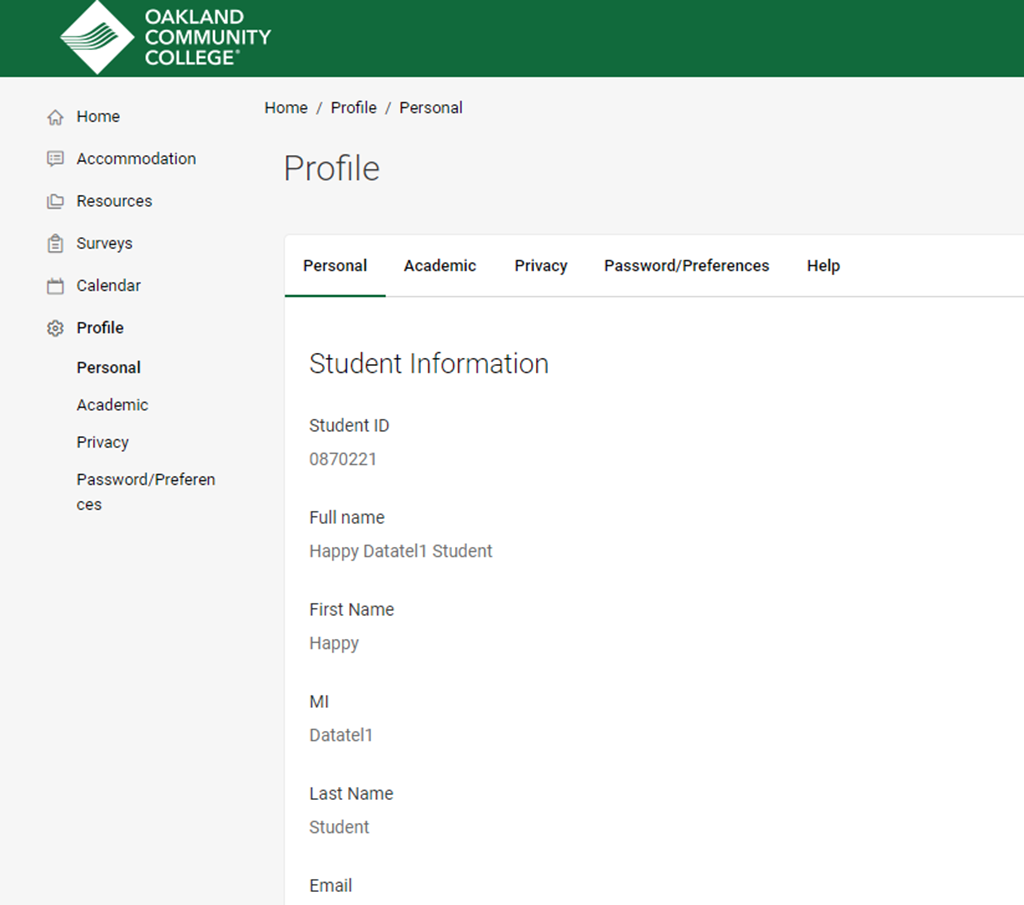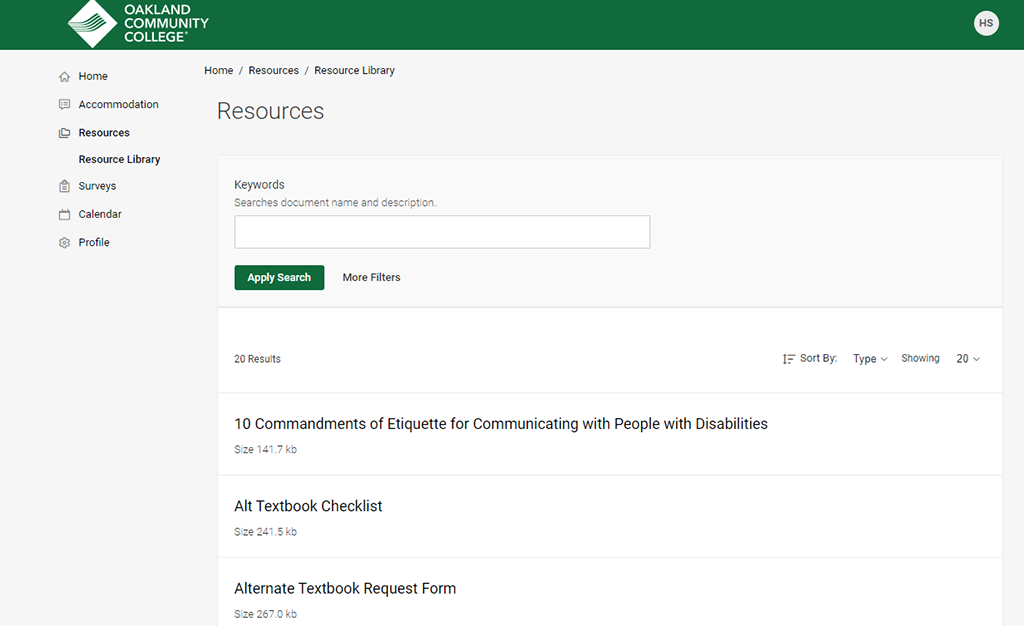STEP 1: Register with an ACCESS Office
To register with an ACCESS office and create your personal Accommodate account. This will take you to the ACCESS Request Form screen as seen below. You may also
upload your documentation from a medical provider through this screen. After an ACCESS
professional reviews your information, you will be contacted to set-up a virtual or
in-person appointment.
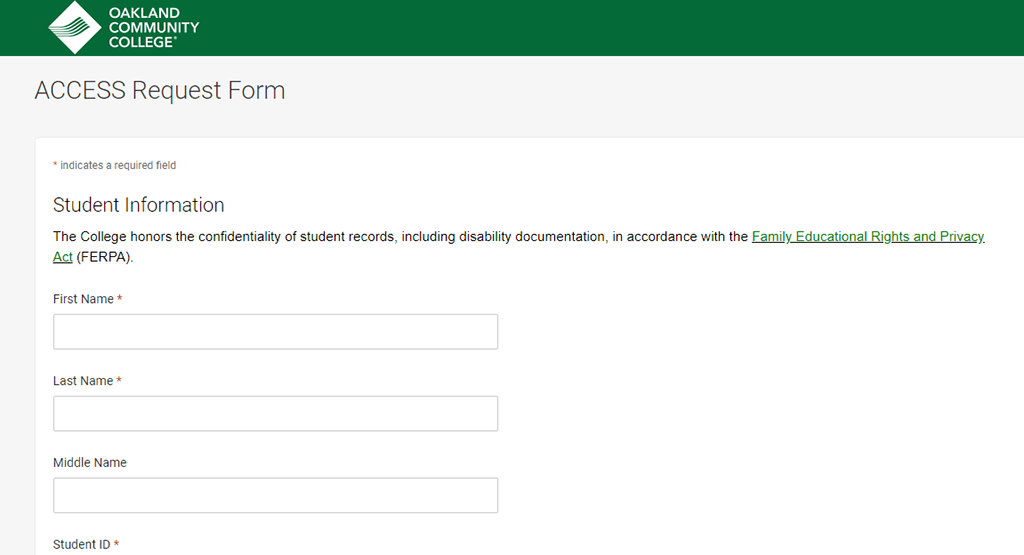
STEP 2: Create your Accommodate Record
A. After you complete your accommodation intake with the ACCESS office, you will
have access your Accommodate records. Log-in to Accommodate, at the “What type of user are you? screen, select Student.
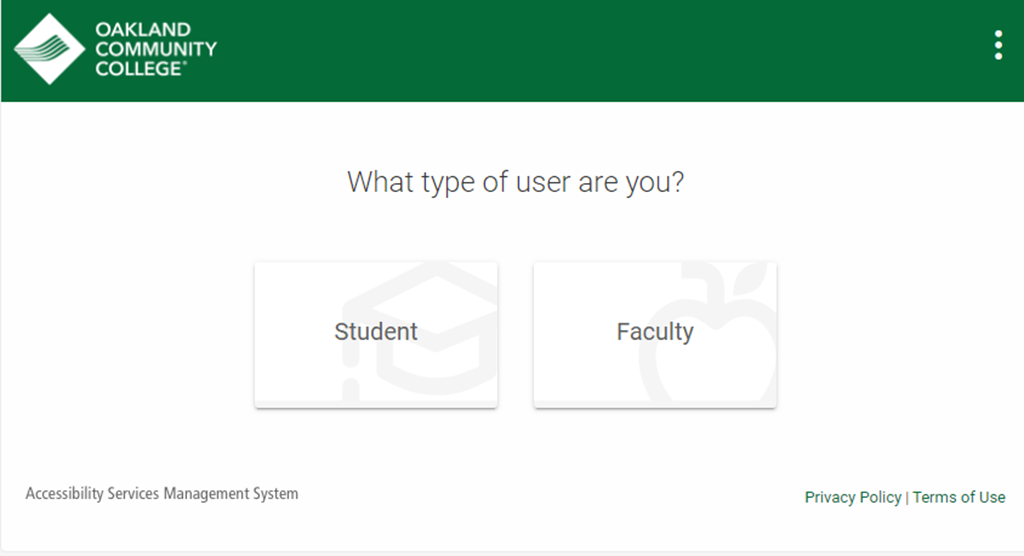
B. Log-in using your OCC network User Name and Password. This is the same information
you use to access My OCC.
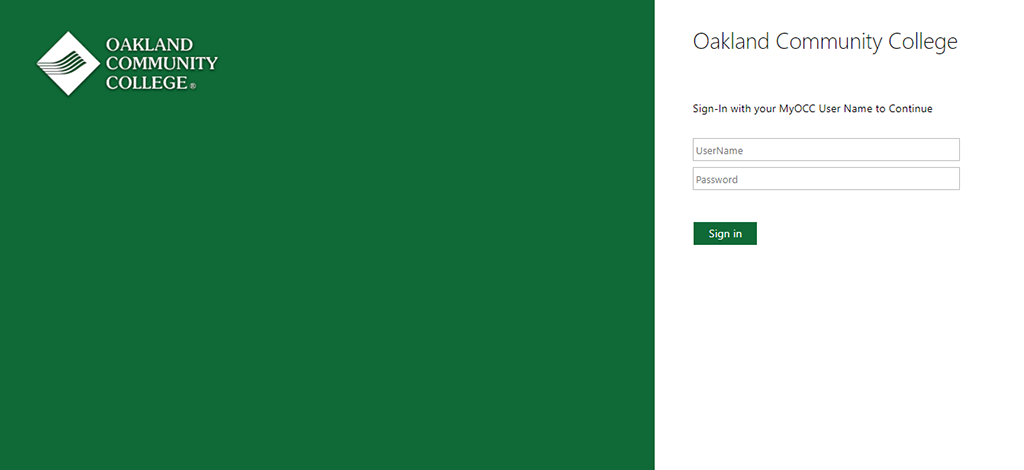
C. After you log-in you will arrive in the “Home” section of your personal Accommodate
record.
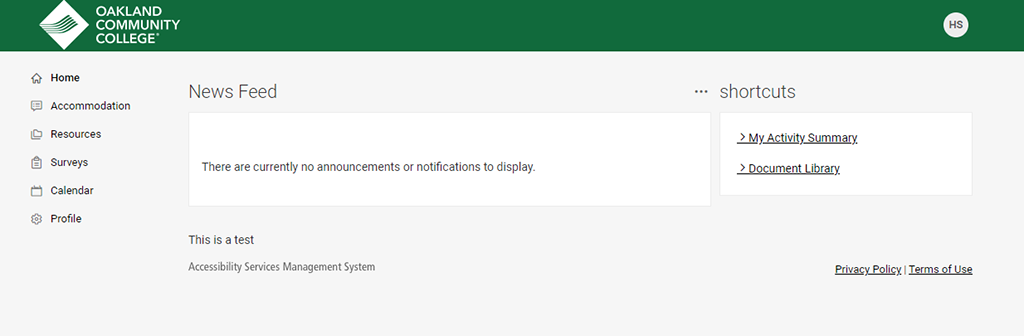
D. To view the accommodations assigned to you by an ACCESS office, select “Accommodation” > “Accessibility Request”
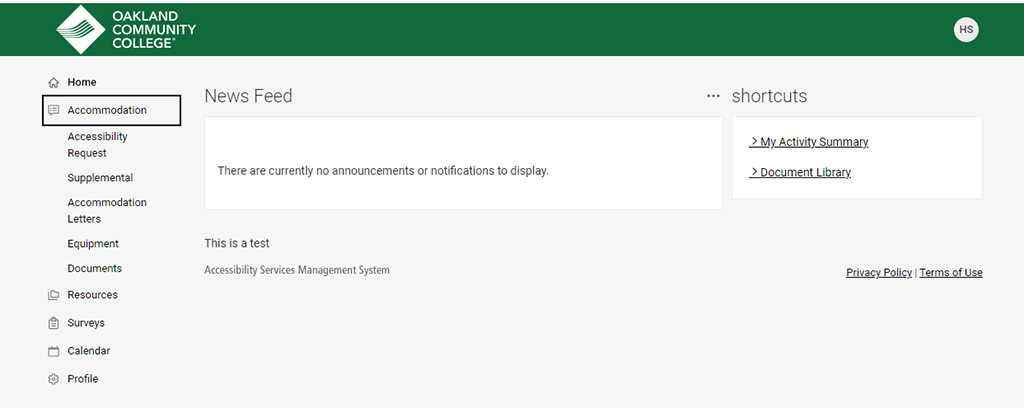
E. To view your accommodation letters, select “Accommodation” > “Accommodation Letters.” Once the letter is open, you have the option to print or generate a PDF of the
accommodation letter. To return to the full list of letters available to you, select
“Return to List (Accommodation Letters)”
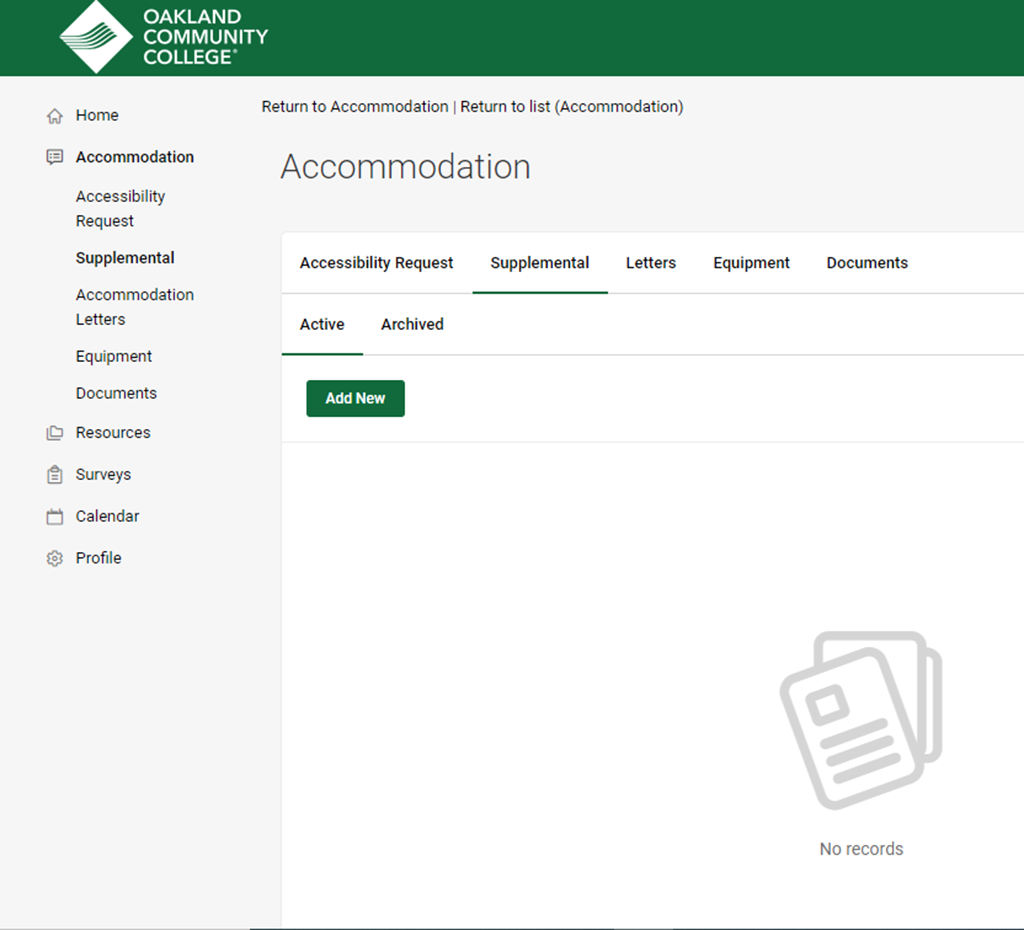
F. To submit a request to an ACCESS office for revised accommodations during the
term, select “Accommodation” > “Supplemental” > “Add New.”
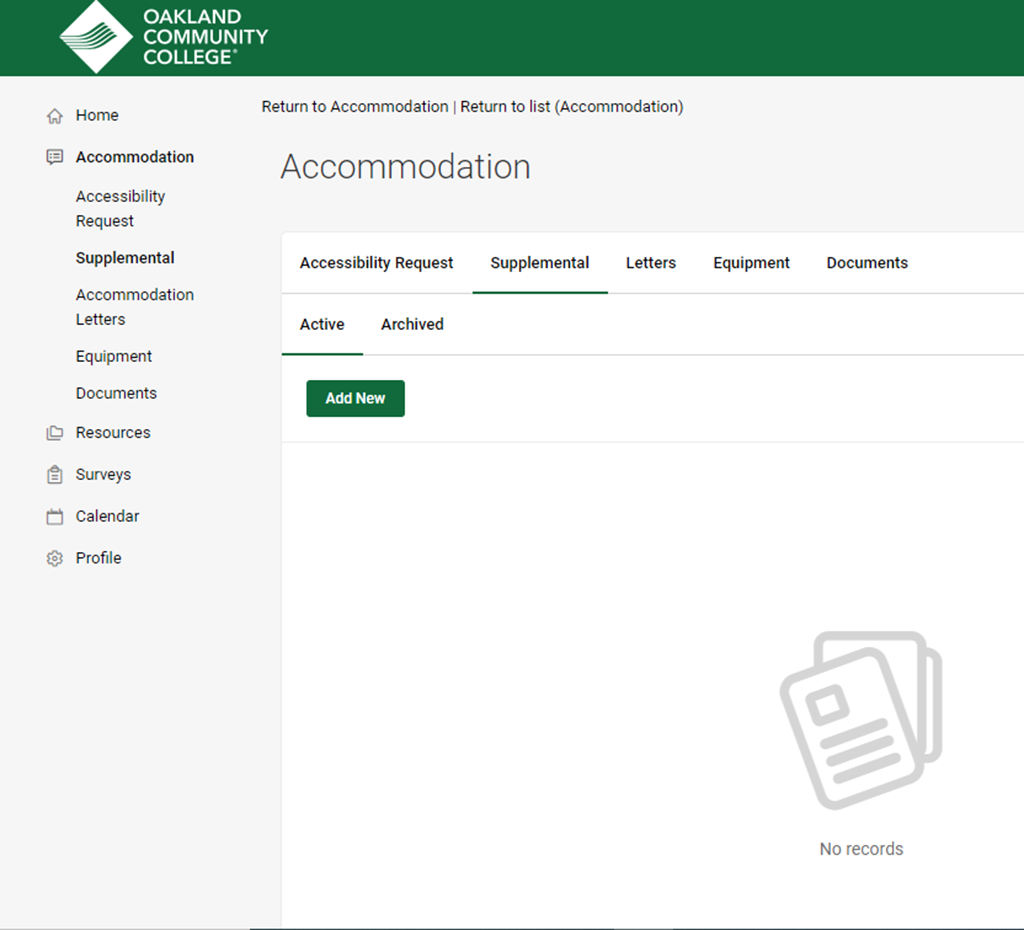
STEP 3: Request Accommodations for a New Semester
A. Each semester, you are required to request new accommodations. To initiate this
request, login to your Accommodate record. Select “Accommodation” > “Semester Request” > “Add New.”
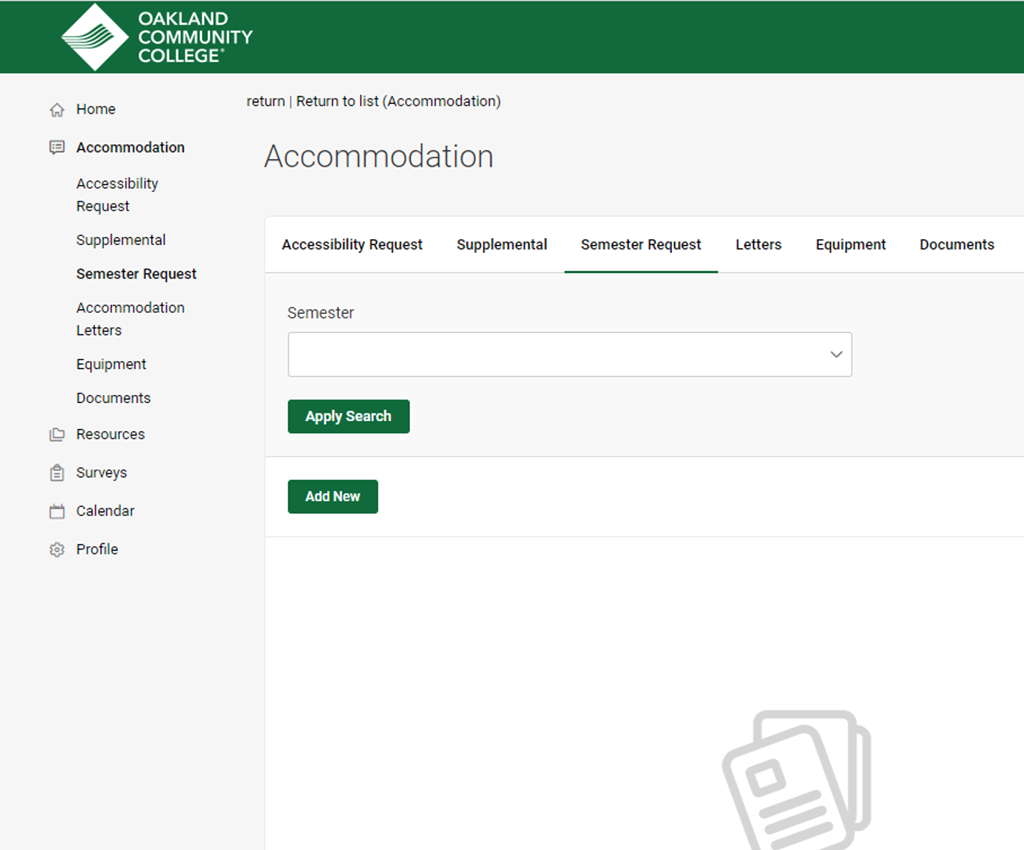
B. Select a Semester from the pull-down menu.
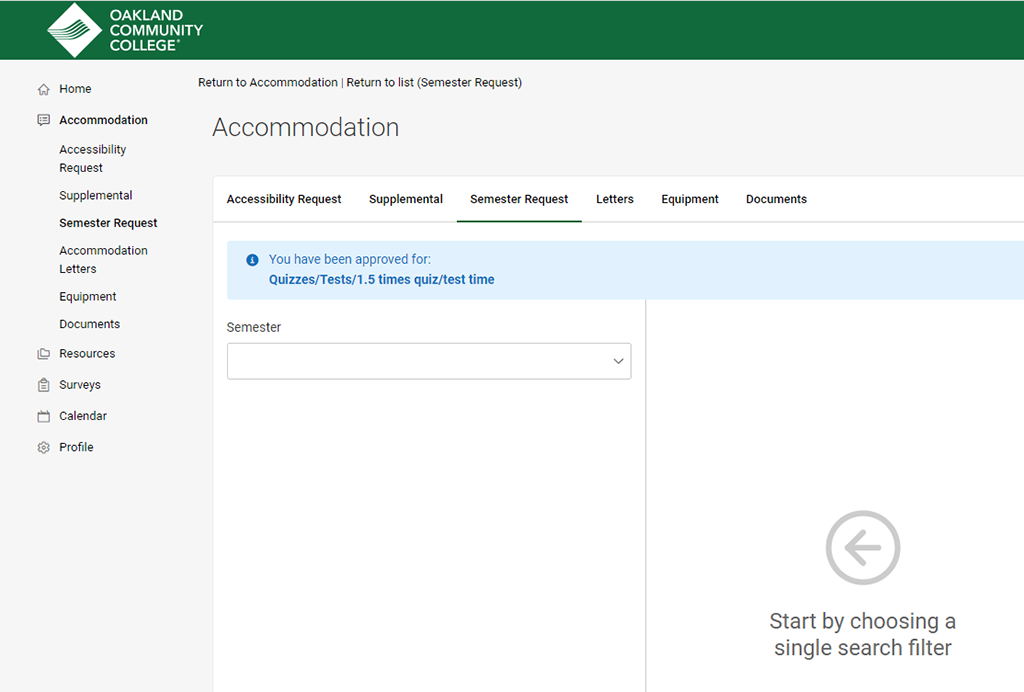
C. There are two options. To review your accommodations in detail from the previous
term and/or modify your request, click "Review the Renewal." Complete the information and click "Submit and Close." If you want to request to renew your accommodations from the previous term, click
"Submit for All Accommodations." An ACCESS office will call you to set-up a virtual or in-person appointment to
discuss your accommodation needs for your classes.
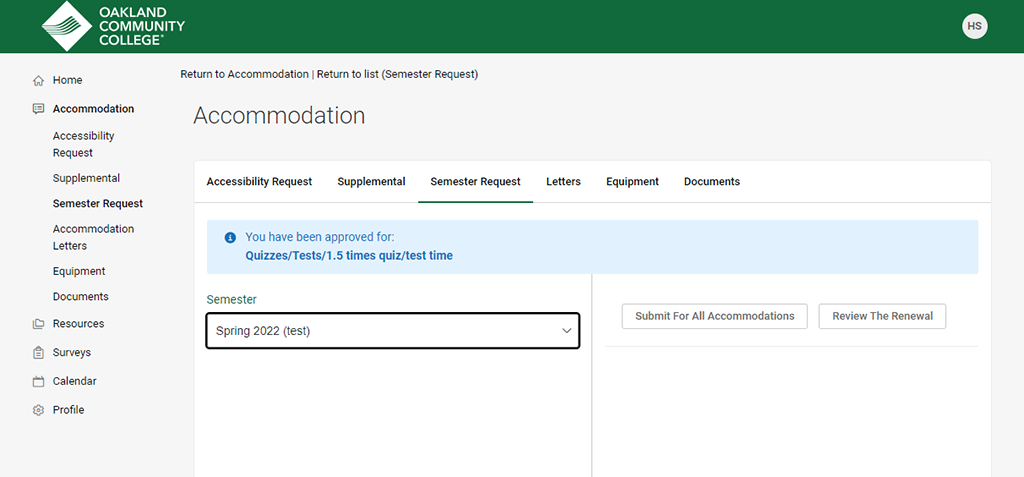
D. To upload a new document from a medical provider, select “My Documents” > “Add New Accessibility Document.”
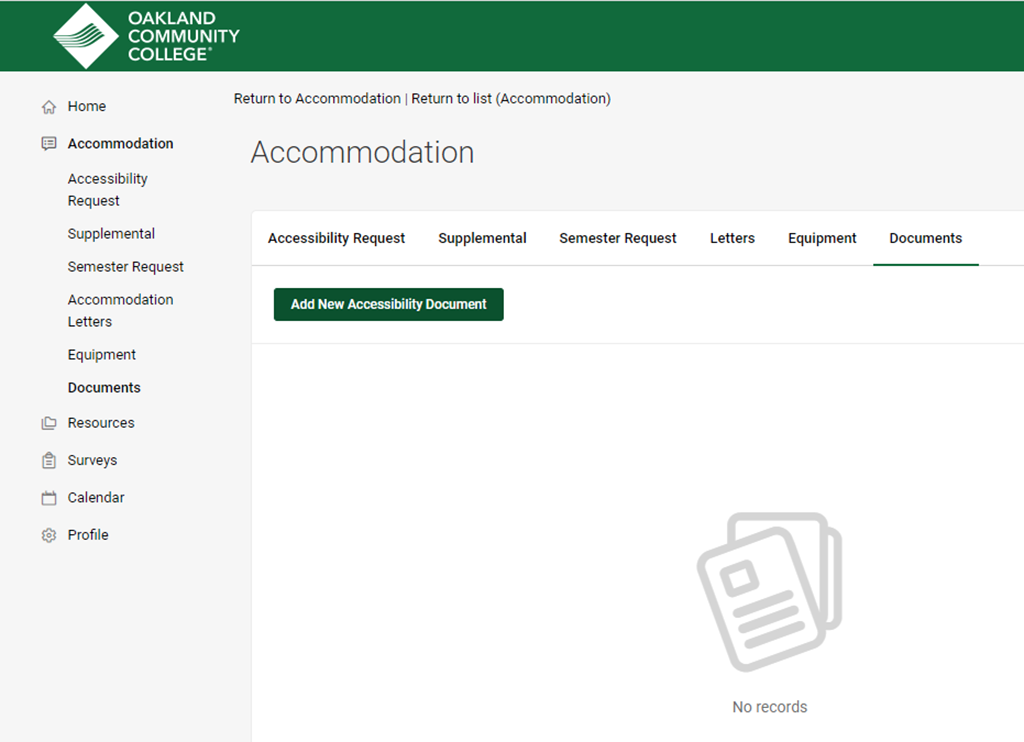
E. Complete the information on the screen, upload your file, click “Upload File," and click "Submit & Close."
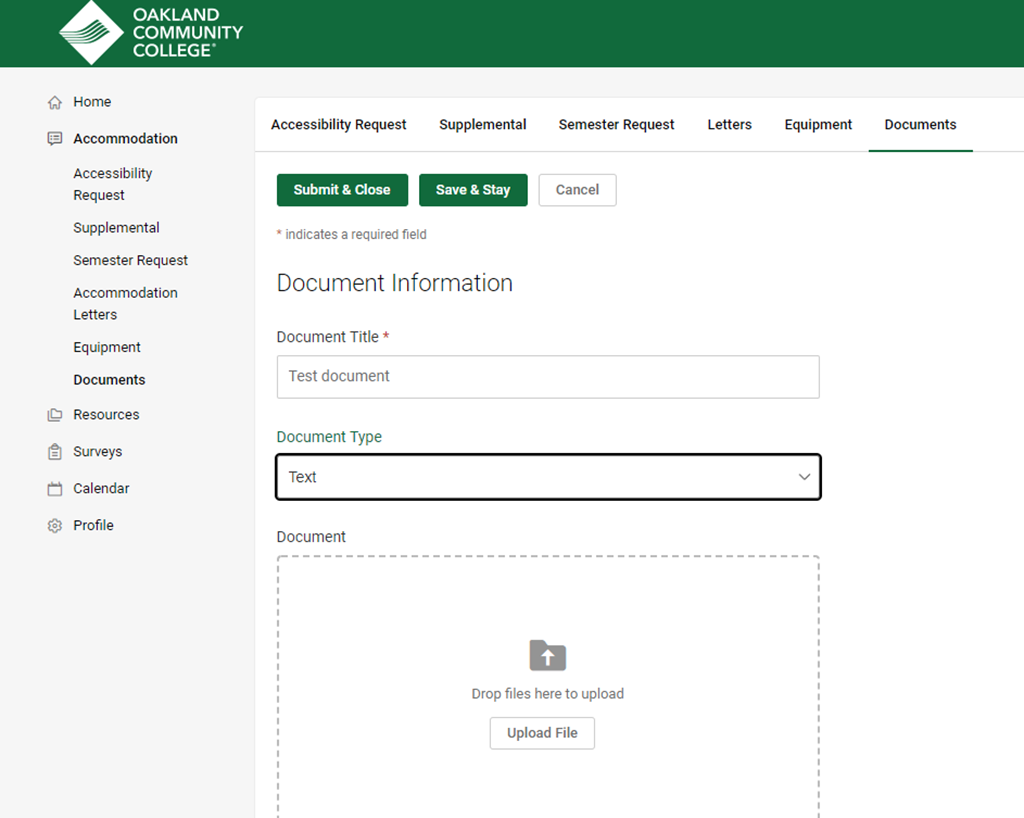
Other Information and Resources
To view and edit your Accommodate record, select “Profile” and the sub-category you wish to view or edit. Follow the instructions on the screen
to save your edits.
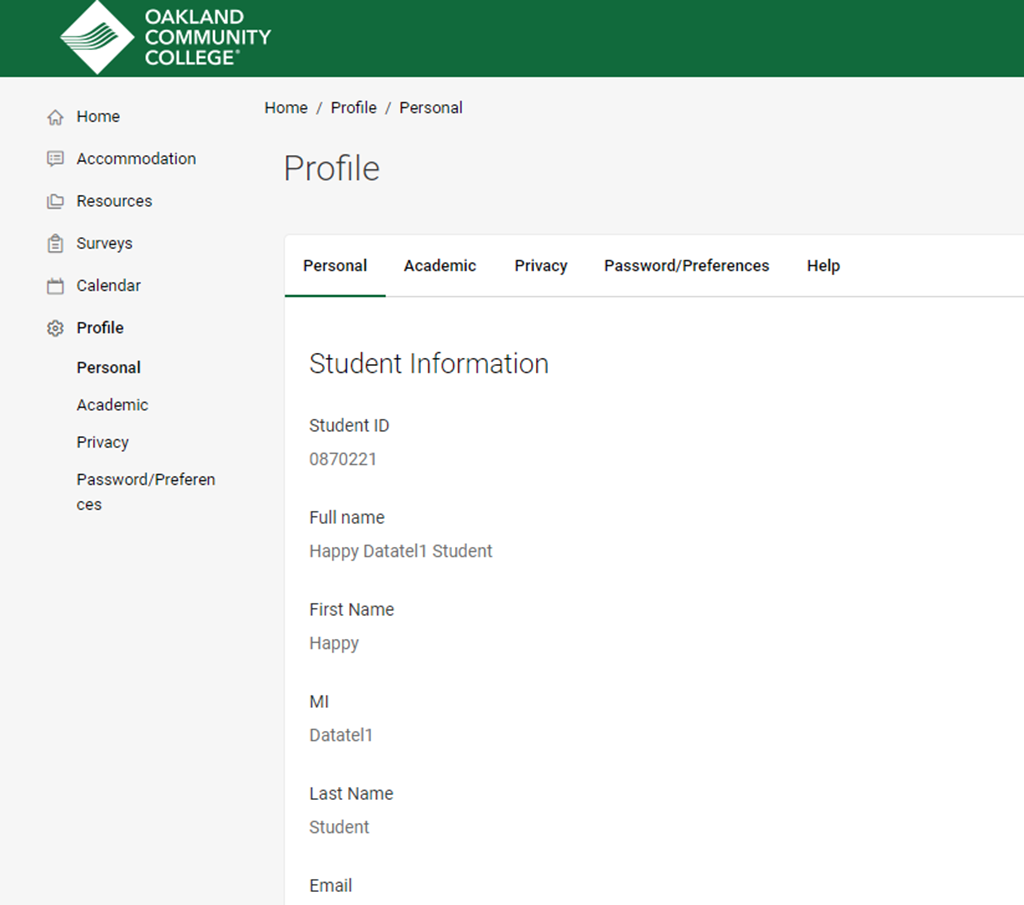
The ACCESS Offices have selected a number of resources you may want to review. To
see these resources, select “Resources” > “Resource Library.” To view the documents, click on the "title."